

Zoho People Guide
Overview: This guide will complete the following steps:
- Connect Zoho People API
- Import employees from Zoho People
- Link Employee[s]
- Unlink Employee[s]
- Data import from Zoho People
Connect Zoho People API
- Login to SimplePay
- Go to Add-Ons>Zoho People >Connect Zoho
- Click on Connect button.
- Login with your Zoho credentials.
- Once authorised, you'll be directed back to SimplePay.
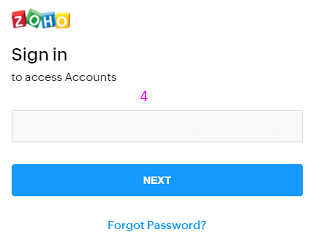
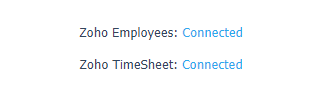
Import employees from Zoho People
- In SimplePay, go to Add-Ons>Zoho People >Import Data.
- [Manage Employees panel] Employees in Zoho People not imported in SimplePay will be listed here
- Click Import Employees
- All employees will be loaded in an editable form
- Select employees to import
- Make any changes required and click Save
- Employees imported into SimplePay. Go to Employee>List or payroll screen to review.
- Timesheet is ready for import from Zoho People.
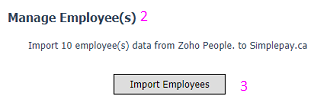
Link employees between Zoho People & SimplePay
- Select employee[s] under SimplePay list and Zoho People list
- Click Link Employee[s] button
- Successfully linked employees will have green border around their droplists
If employees already exist in both apps at the time of connecting, use Link Employees to connect them
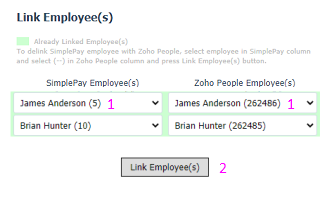
Unlink employees
- Select employee in SimplePay list.
- Set [--] in Zoho People list
- Click Link Employee[s].
To unlink SimplePay employee with Zoho People
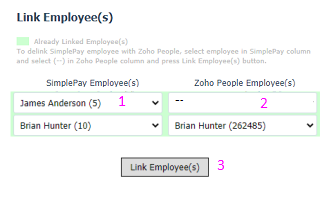
Timesheets import from Zoho People
- Go to AddOns>Scheduling & Time>Zoho People>Import Data
- Select pay period [in case of multiple options]
- Available date range for Timesheet import is shown.
- Status message will be displayed
- To review data imported, go to Payroll > Timesheets
