
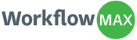

Integration with WorkflowMAX
In this guide you will complete the following steps:
- Configure WorkflowMAX API
- Employee Import from WorkflowMAX
- Data Import in
-
Configure WorkflowMAX API
- Login to account.
- Go to
 >> Add-Ons >> WorkflowMAX.
>> Add-Ons >> WorkflowMAX. - Enter Account Key and API Key (Request WorkflowMAX for Account Key and API Key).
- Press Save Settings button.
-

-
Employee Import from WorkflowMAX
- Load WorkflowMAX page in , and go to Import Data Tab.
- Under Manage Employees panel, number of employees created in WorkflowMAX will be listed which are not imported in .
- Click on Import Employees button.
- Employees data will be loaded in editable form.
- Select Employees which you want to import.
- Make any required changes and press Save data button.
- Employees will be imported into .
- Timesheet will be imported for ONLY those employees/staff who are imported from WorkflowMAX.
-

-
Data Import in
- Load WorkflowMAX page in .
- Load Import Data page from top right of the page.
- Select pay period type (in case of multiple pay period types in company).
- Available date range for Timesheet data import is given.
- Press import data button to import timesheets from WorkflowMAX.
- Status message will be displayed for Timesheet imports.
- You can check the imported timesheet data in Payroll page and Timesheet page.
- If more than 24 hours have been entered in WorkflowMAX for single day, will discard Timesheet record which exceeds daily limit of 24 hours.
-
