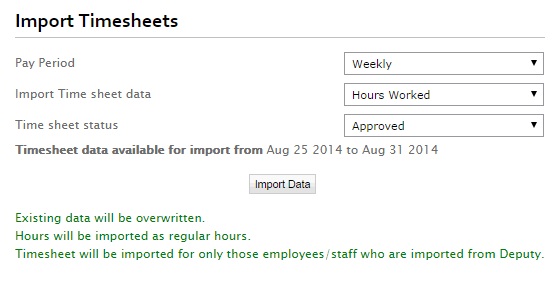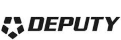

Integration with Deputy
In this guide you will complete the following steps:
- Configure Deputy
- Import Employees from Deputy
- Import Timesheet from Deputy
-
Configure Deputy
- To get started, Login your account and go to SETTINGS -> Add-Ons -> Deputy.
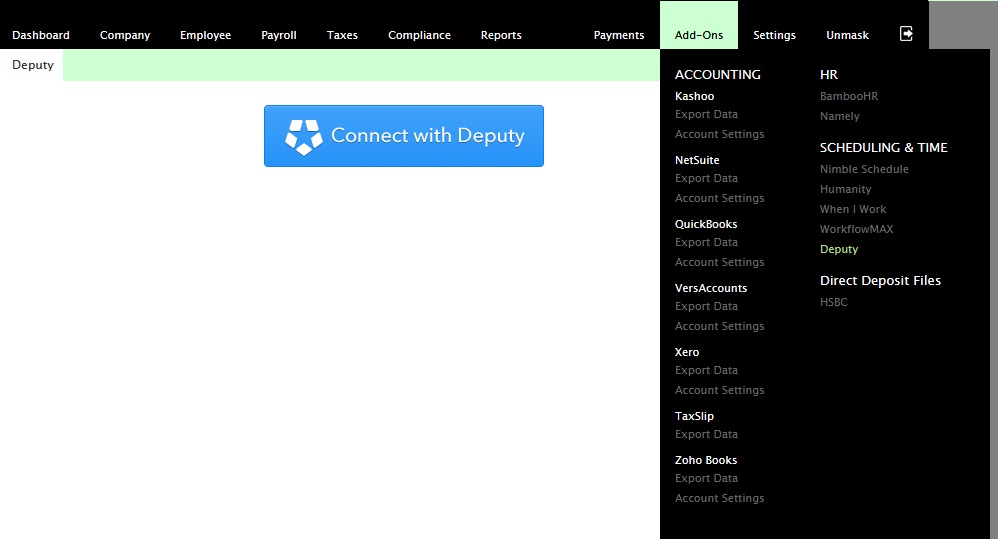
- Click on 'Connect with Deputy' You will now be forwarded to Deputy site to authenticate and provide permission for to post transactions to your account. Login with your Deputy credentials. (It is recommended to connect with System Administrator Access level at Deputy to import All employees and their Timesheets)

- Next, Deputy will ask to select the organization in Deputy to connect with
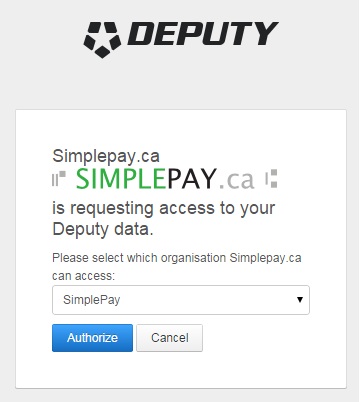
- Select Organization and press Authorize button.
- Your will be redirected back to
-
Employee Import from Deputy
- Load Deputy Page in .
- Under Manage Employees panel, number of employees created in Deputy will be listed which are not imported in .
- Click on Import Employees button.
- Employee's data will be loaded in editable form.
- Select Employees which you want to import.
- Only First Name, Last Name and Date of Hire is available from Deputy and this information is populated.
- Enter data in all required fields and press Save button.
- Employees will be imported into .
- You can import timesheet data only for employees who are imported from Deputy.
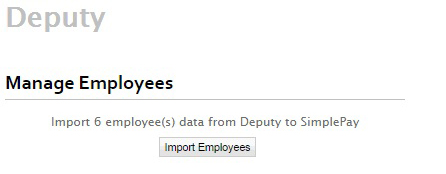
-
Data Import from Deputy
- Load Deputy Page in .
- Select pay period type (in case of multiple pay period types in company).
- Available date range for Timesheet data import is given.
- You can select to import Timesheet as Hours Worked or Time In Time Out format.
- You can also select whether to import Approved/Unapproved/Both timesheets from Deputy.
- Press import data button to import timesheets from Deputy.
- Status message will be displayed for Timesheet imports.
- You can check the imported timesheet data in Payroll page and Timesheet page.